Konfigurering av kontoinnstillinger
Signeringsporten account settings are configured to authenticate the app with Signeringsporten. The "SigningHub for SharePoint" app is deployed inside a custom (SharePoint) site that is created by the SharePoint Admin.
Download/Install the "SigningHub for SharePoint" App from Microsoft here:
To configure the account settings,
- Register with an Enterprise account in Signeringsporten
- Browse the SharePoint site link (as provided by your SharePoint admin) and log into your SharePoint account.
- Click the "SigningHub for SharePoint" option from the left panel, as marked with an arrow on the image below.
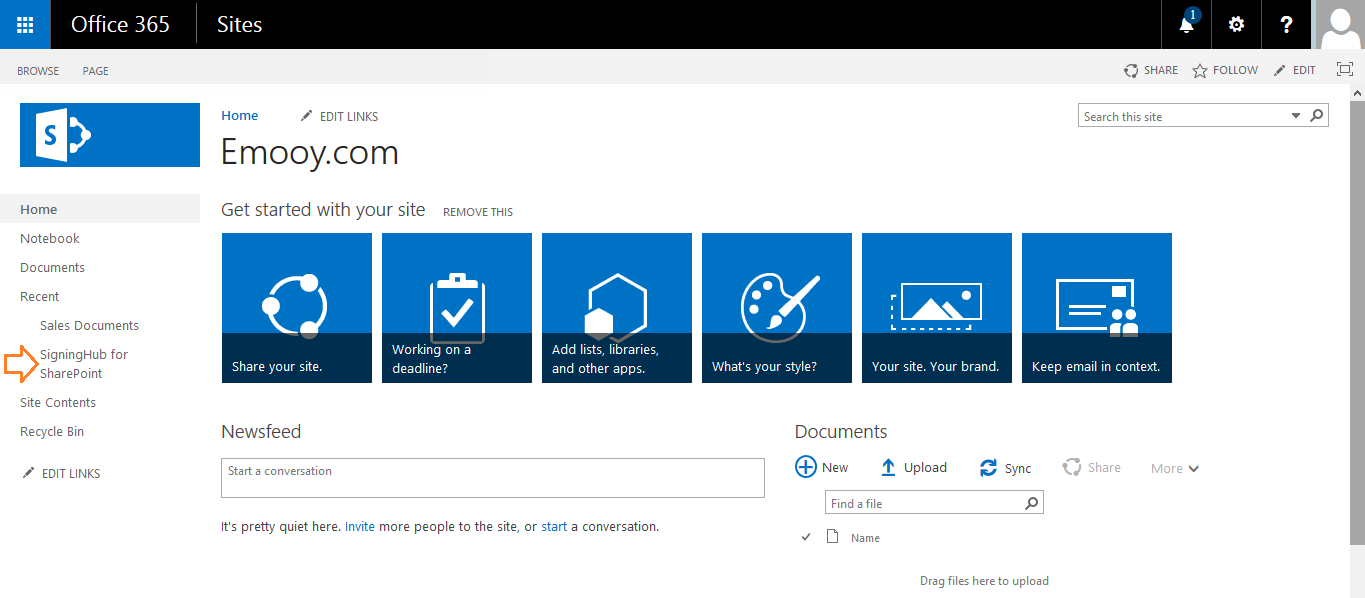
- Click the "Define The SigningHub Account Settings" option from the next appearing screen, as marked with an arrow on the image below.
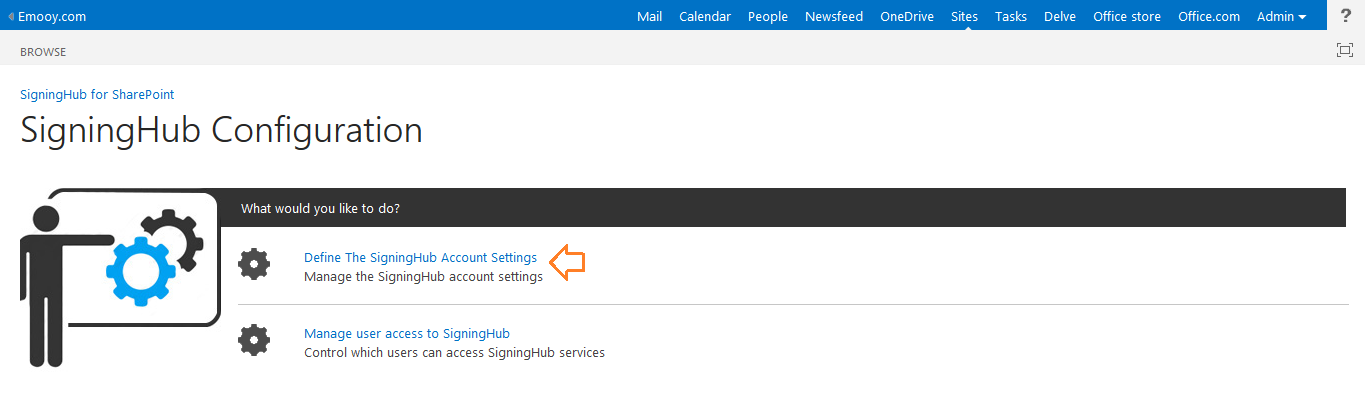
- The "SigningHub Account Settings" screen will appear, see the below table for fields description.
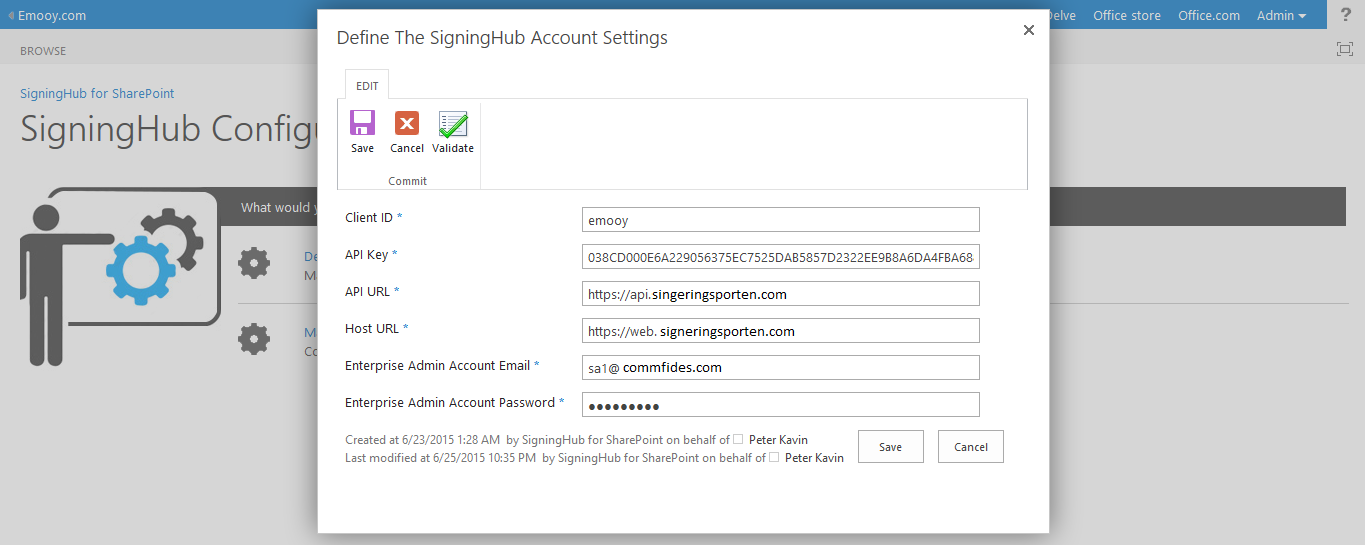
| Fields | Description |
| Client ID | Specify the "Application Name" as specified in Signeringsporten>Enterprise>Integrations>Application Integration>Step 5. |
| API Key | Specify the "API Key" as generated in Signeringsporten>Enterprise>Integrations>Application Integration>Step 7. |
| API URL | Specify the URL of SigningHub API, i.e. "https://api.signeringsporten.com" |
| Host URL | Specify the URL of SigningHub Host, i.e "https://web.signeringsporten.com" |
| Enterprise Admin Account Email | Specify the email ID of SigneringsportenEnterprise Admin account that needs to integrate with SharePoint account. |
| Enterprise Admin Account Password | Specify the password of Enterprise Admin account. |
| Validate | After specifying your account details click the "Validate" option to verify them. In case of correct information a success message will be displayed. |
| Save | Once the account details are successfully validated, click the "Save" option. |
In the "Callback URL" field of Signeringsporten integration screen (i.e. Signeringsporten>Enterprise>Integrations>Application Integration>Step 6),
specify the "https://SharePoint Site URL/SigningHubIntegration/Pages/SharedDocStatus.aspx" URL. The bold portion is the SharePoint site URL (e.g. signeringsporten.sharepoint.com/Emooy.com/), as provided by your SharePoint Admin, and is subject to change with respect to each SharePoint account, while the non bold portion is the fixed value that needs to be appended with the SharePoint site URL.
Make sure the Callback URL is correctly configured in Signeringsporten, otherwise system will return an error upon sharing a document. For details contact Servicedesk.
